| RAINBOW1.20, | Rainbow One |
| FIRE1.20, | Night Fire |
| THEME.THEME1.162,255,174,255,85,90, | Blue Raspberry |
| THEME.WAVE1.255,0,0,255,0,255, | Pink Ball |
| THEME.BEAT1.255,0,0,0,255,0,0,0,255, | Dancing Beat |
| THEME.GRADIENT2.0,255,0,20,65,20,200,200,200, | Green Land |
| THEME.THEME3.0,0,200,0,100,200,100,0,200,200,0,0,200,06,100,120,200,0, | Candy Mix |
| THEME.THEME1.255,0,0,0,0,255, | My Moon |
| THEME.BEAT2.255,255,0,0,0,255, | Bouning Stars |
| THEME.GRADIENT1.0,255,0,255,0,0, | Christmas Blend |
| THEME.RAINBOW3.0, | Blending Rainbow |
| THEME.THEME2.138,35,135,242,113,33, | Wire Tap |
| THEME.COLORDROP1.10,100,255,200,200,200, | Raining Blue |
| THEME.TWINKLE1.255,0,0,0,0,255, | Twinkle Star |
| THEME.FIRE2.0,0,0,0,255,0,200,0,0,255,0,0, | Green Fire |
| THEME.GRADIENT2.145,3,245,255,25,194,191,176,187, | Purple Cake |
| THEME.GRADIENT1.150,0,255,255,214,243, | Purple Dream |
| THEME.LAVA1.200,0,0,50,0,0,0,0,255, | Blue Lava |
| THEME.LAVA1.20,255,2,255,100,0,255,0,60, | MacMac |
| THEME.THEME1.168,255,120,120,255,214, | Summer Glow |
| THEME.BEAT2.7,200,249,13,34,135, | Dancing Ocean |
| THEME.PALETTE2.0,0,200,0,100,200,100,0,200,200,0,0,2006,0,100,120,200,0, | Colorful Swinging |
| THEME.GRADIENT1.255,80,0,0,0,0, | Late OJ |
| THEME.BEAT1.255,190,100,255,190,100, | Shining Beat |
| THEME.GRADIENT1.255,208,50,100,100,100, | Margo |
| THEME.RAINBOW2.20, | Rising Rainbow |
| THEME.THEME5.200,20,150,0,60,255, | Vibrant City |
| THEME.COLORDROP1.0,255,0,255,8,130, | Rose Drop |
| THEME.FIRE2.0,0,0,31,255,110,155,252,212,255,255,255, | Ghost Fire |
| THEME.GRADIENT1.255,0,0,200,200,200, | Pink Dawn |
| THEME.PULSING1.255,0,20,20,20,255, | Super Pulsing |
| THEME.PULSING1.115,255,182,250,255,204, | Super Limeade |
| THEME.GRADIENT1.147,71,255,255,102,50, | Galaxy Purple |
| THEME.GRADIENT2.255,0,0,50,190,10,0,160,200, | Nemo Green |
| THEME.LAVA1.0,183,255,0,0,0,255,255,255, | Cool Sky |
| THEME.THEME1.0,0,255,255,0,255, | Distant Night |
| THEME.FIRE2.0,0,0,255,0,0,0,255,0,0,0,255, | Rainbow Fire |
| THEME.GRADIENT2.255,0,0,80,20,0,200,200,200, | Volcano Ice Cream |
| THEME.THEME1.255,0,0,0,255,0, | Wild Watermelon |
| THEME.TWINKLE1.255,0,0,0,180,0, | Twinkle Christmas |
| THEME.GRADIENT2.255,66,20,255,66,20,8,217,255, | Ali |
| THEME.GRADIENT1.198,255,221,247,45,50, | Megatron |
| THEME.GRADIENT1.255,0,0,0,50,200, | Blue Raspberry |
| THEME.GRADIENT1.0,255,0,200,200,200, Wizard | Vibe Beat |
| THEME.THEME4.255,50,0,0,90,220, | Orange Ocean |
| THEME.GRADIENT2.0,255,0,255,0,0,100,0,0, | Jingle Bell |
| THEME.LAVA1.255,25,0,100,30,0,255,150,0, | Glowing Lava |
| THEME.GRADIENT2.59,250,229,255,85,0,255,0,20, | Celebration Candy |
| THEME.GRADIENT2.0,0,255,30,102,128,255,255,255, | Ice Mountain |
| THEME.GRADIENT1.86,255,119,98,38,210, | Magic Blend |
| THEME.GRADIENT1.255,255,30,36,255,65, | Martini |
| THEME.PALETTE1.0, | Color Wheel |
| THEME.LAVA1.255,0,0,60,60,60,0,255,0, | Christmas Snow |
| THEME.GRADIENT1.195,255,210,2,9,19, | Petrol |
| THEME.GRADIENT1.0,150,255,200,200,200, | Aqua Wave |
| THEME.FIRE2.0,0,0,255,0,0,0,0,255,255,255,255, | Magic Fire |
| THEME.GRADIENT2.8,175,212,178,37,247,242,12,188, | WaterShine |























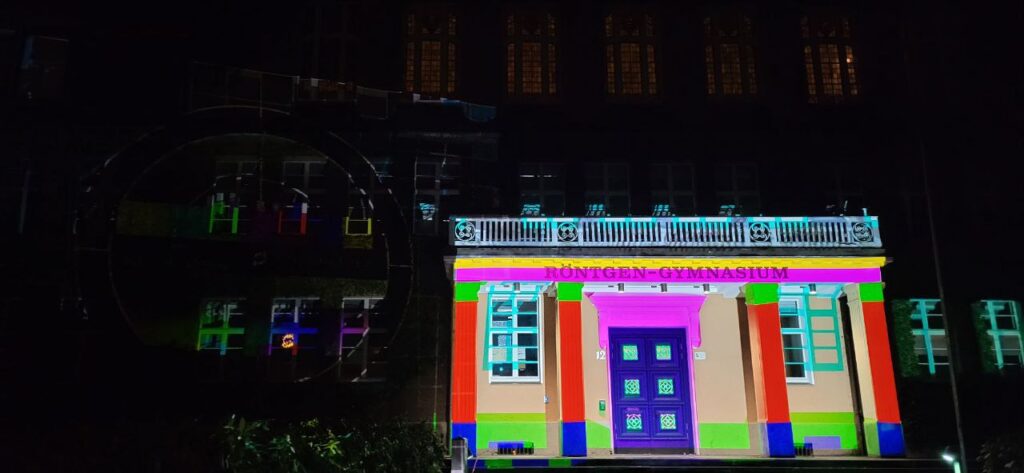




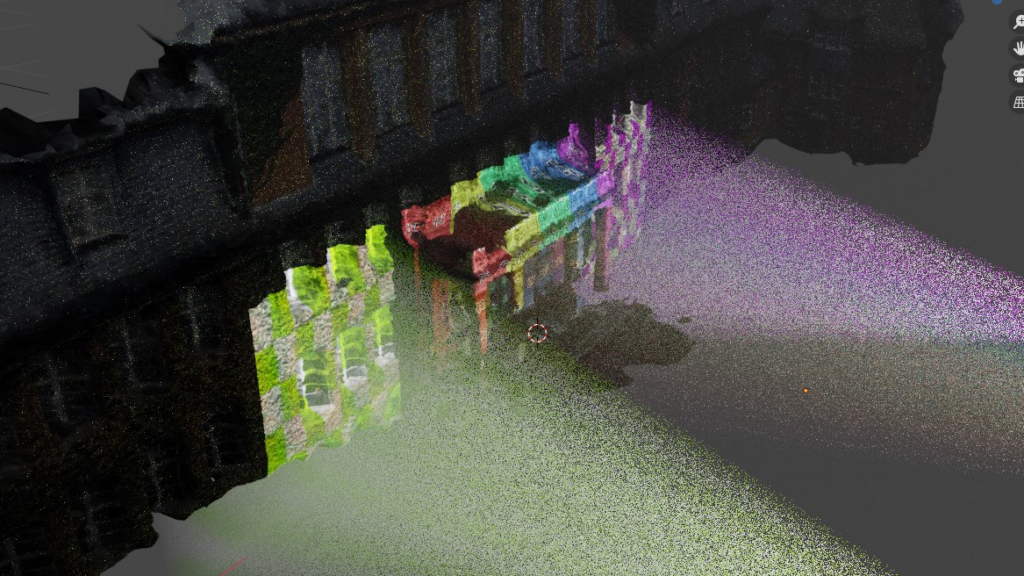



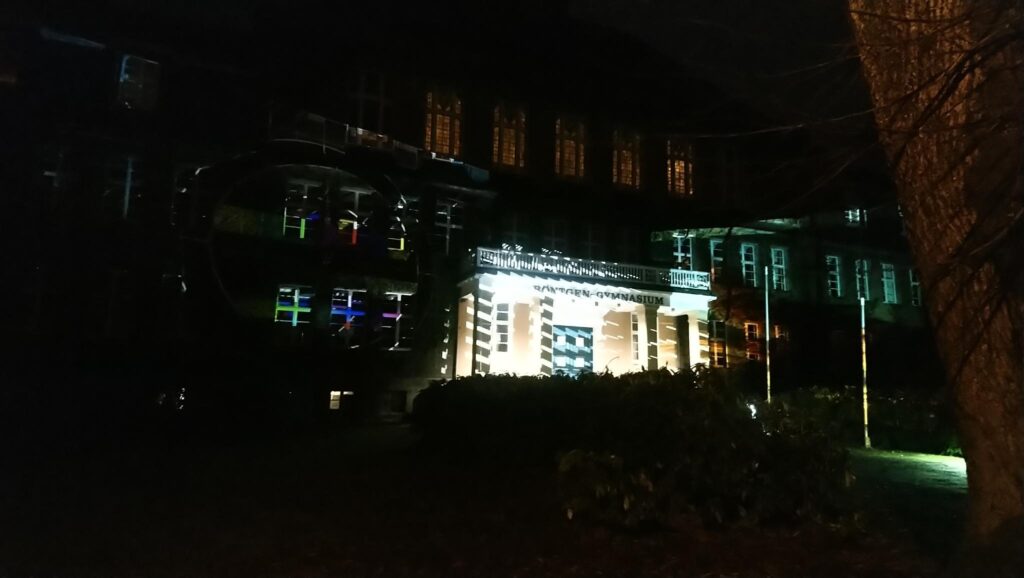

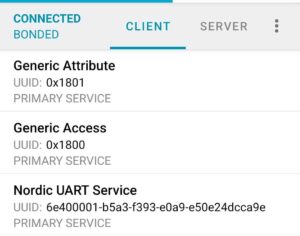
![A screenshot from the nRF connect app where the first service ("Generic Access") was expanded. It's shows three attributes, "Device Name", "Apperance" and "Central Address Resolution". The device name is "MOONSIDE-T1", apperance is "[0] Unknown", address resoultion is not supported.](https://thegreydiamond.de/blog/wp-content/webpc-passthru.php?src=https://thegreydiamond.de/blog/wp-content/uploads/2022/10/SmartSelect_20221010_201139_nRF_Connect-300x296.jpg&nocache=1)











Recent Comments